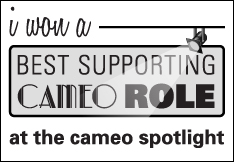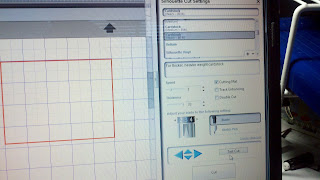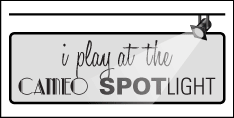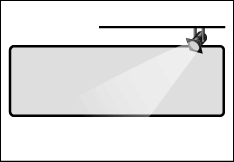Happy Friday, everyone. I know I'm very glad the weekend is almost upon us. I've saved my favorite card for last. This card was my attempt to use a lot of images and I really like the way it came together. All the images are purchased from the Silhouette store. One of my favorite things about the Cameo is how you can manipulate shapes to suit your needs. From flipping the cat, to taking apart the October 31st image, I was able to piece the parts of my card to form a cohesive design using several images.
I really love Halloween images and wish I could find more uses for them. Or had more time to use them. I am going to make most of my Christmas gifts for family and friends this year, so I will be super busy working on holiday gifts for the next few months. I hope to share my projects with all of you.
Thanks for stopping by this week,
Carole
Friday, October 19, 2012
Thursday, October 18, 2012
BOO to YOU-Halloween card-Day 4
Good morning, everyone. Here is my 4th Halloween card. I loved this ghost image that I purchased from the Silhouette store and decided I had to use him for a Halloween card. It was very simply put together using the phrase "Boo to you" and a banner for some additional interest. All images were purchased from the Silhouette store. Cardstock was from a DCWV mat stack I purchased last year.
Thanks for stopping by,
Carole
Labels:
card,
Halloween,
Silhouette Cameo,
Silhouette store images
Wednesday, October 17, 2012
A Batty Halloween card-Halloween cards-Day 3
Well, it's Wednesday and I hope you're all having a happy week so far. Today I'm sharing my Bat themed Halloween card. The "B Bat" definition image is a print and cut image I purchased from the Silhouette store. The flying bats are also a set of images purchased from the Silhouette store. I used the print and cut feature for everything except the card base. The base was made from a K and Company Halloween paper stack I got on clearance from TJ Maxx. I rounded the corners using my Corner Chomper and add the dotted lines using a white gel pen. I used pop dots to adhere the bats and some yellow Stickles for their glowing eyes.
I hope to see you back here tomorrow!
Carole
Tuesday, October 16, 2012
Happy Halloween! Button Pumpkin card-Halloween cards-Day 2
Hello, everyone! Today I'm sharing another Halloween card with you. I really enjoyed the process of creating this card. I challenged myself to use buttons and I wanted them to be set in front of a fence. The Happy Halloween, moon, and fence posts were images purchased from the Silhouette store or created with my Cameo. Instead of using the rails that came with the fence image, I opted to use twine to tie them together. I used some of my huge stash of orange buttons for the pumpkins, the stems are made from green embroidery floss and the "eyes" are filled with yellow Stickles.
Thanks for stopping by,
Carole
Labels:
bakers twine,
buttons,
card,
Halloween,
Silhouette Cameo
Monday, October 15, 2012
Halloween Cards Week-Day 1
Happy Monday! I took a break from card challenges a few week ago to create some Halloween cards for my loved ones. I'm going to share the fruit of my labor by posting a different card each day this week.
I think Halloween cards are one of my favorite themed cards to make. This card was so easy to create with my Cameo. I did absolutely nothing but print, cut and adhere. All images and the patterned paper was purchased from the Silhouette store. The only manipulation I did was to change the scale of the patterned paper to much smaller eyes. The spooky owl/tree shapes were cut from black and yellow card stock.
I will have another Halloween card to share with you tomorrow.
Thanks for stopping by!!
Carole
Wednesday, September 26, 2012
Time To Get to Work!
Hello, everyone. Today it dawned on me that I have a lot of plans to make things for people in the coming months and I don't know why I think I have plenty of time to do all these things. This epiphany came to me after seeing that my last Cameo Spotlight Card Challenge post has attracted 15 views and only 1 comment. I'm guessing that means I haven't impressed many with that creation and so why am I spending my time trying to impress strangers, when those near and dear to me love what I do? So, I decided I better start participating in my own personal Challenges.
First personal challenge - I need to make 10 Halloween cards for those I love. I will post them as soon as I finish them.
I hope you will check out my Halloween creations once I post them and leave a comment letting me know you've stopped by.
Love ya!
Carole
Monday, September 24, 2012
Sew On!

Another Cameo Spotlight Challenge card. This time the challenge was to use triangles in our design.
I remembered I had purchased some Silhouette quilting block images and figured there was bound to be some triangles in one of them. I was right. This card was pretty simple to make. The sentiment was done with my Chomas Adjustable pen holder and a black gel pen, and I added some hand stitching using a paper piercer for the holes and some glittery floss. I love to make sewing themed cards. This one will go to my sister in law who is a talented quilt maker.
Supplies:
Green Cardstock-Bazzill
Paper-Vintage Springtime Designer Series Paper-Stampin Up
Green Glitter floss-Sew Easy
Paper piercer, template and piercing mat
Chomas Adjustable pen holder
Gelly roll pen-black
Thanks so much for stopping by !
Carole
Saturday, September 22, 2012
Thank you Cameo Spotlight Challenge Blog!
Yay! I won a supporting role over at the Cameo Spotlight Challenge! It was for my Color Challenge card. Thanks for the nod ladies. And congratulations to all the talented designers who participated!
And here is my entry again:
If you have a Cameo and would like to play along, follow one of the links I have on my blog and check out the latest challenge.
See you there!
Carole
Monday, September 17, 2012
Cameo Spotlight Challenge Time
Hello, everyone! Time for another Cameo Spotlight Challenge. This time it's a color challenge!
The challenge was to use Slate Blue/Gray, Sage Green and Beige. And we could also use neutral colors of Black, White and Kraft. I frequently find color challenges difficult, but somehow I managed to use all 6 colors for this card. I won't tell you how long it took me to conceive and execute this card, let's just say it took me a long time and leave it at that. And here it is:
I have to confess that I'm the only person I know that it takes a tremendous amount of effort and planning to create a "simple" looking card. I guess it would be simple to re-create it, and I'll have to settle for that being what makes it "simple".
All of the cuts I used are from the Silhouette store. The card base, rolled flowers, leaves and labels. I thoroughly enjoyed using my Cameo as it cut everything just the way I wanted it to, the first time around. In addition to card stock and Silhouette store images, I used some twine, a couple eyelets and a stamped image for the sentiment. I'm really happy with how this card turned out and I will be giving it to someone I love very much.
Thanks to the Cameo Spotlight Challenge blog for challenging me to play along. And thanks to all of you who have taken the time to look and comment.
Craft on my crafty friends,
Carole
Friday, August 31, 2012
Two Hearts
I created this card for the Cameo Spotlight Challenge #2. The theme is numbers. We can interpret this in anyway we choose. I decided to make a wedding card to have on hand for the next time I need one. When I decided to do a wedding card, I could not get the phrase "Two Hearts Beat as One" out of my head. It is an old U2 song. I recently purchased a wide format printer and decided I should finally hook the thing up and use the print and cut feature for this project.
I typed out "Two Hearts" and "Beat as One" and placed them on a rectangle I created in my Silhouette studio software. I flood filled the words and a bold border with red ink and then print and cut it. I cut two 'wedding couple' images from black card stock and layered them with pop dots. I welded two small hearts together, cut them out of red card stock and adhered them to the wedding couple. I affixed the couple on the card between the words again using pop dots. I put a very, very thin black mat behind the red bordered rectangle. I placed this on a red patterned card stock. I fussy cut a couple heart flowers from scrap card stock and used them as photo corners.
I really like the design despite it's simplicity. I feel it conveys the message perfectly.
Recipe:
Black and red patterned card stock (Stampin Up), white card stock (Bazzil), wedding couple and heart images (Silhouette store), font (Caswallon Demo)
Thanks for taking the time to stop by and looking at my card!
Carole
Tuesday, August 21, 2012
The Chosen "3" Crop Stop Challenge card
Today I'm sharing my entry for the Crop Stop Challenge #85-The Chosen 3. The Challenge was to use flowers, bling and dots-The Chosen 3. I decided to incorporate these items into other design elements I've been wanting to try. The main one being to paper piece a hexagon design using coordinating paper. This proved to be a rather time consuming experiment, which was a welcomed relief to some personal stress I was dealing with that evening. If I were ever to do this again, I would flood fill the shapes with coordinating designs using my Silhouette software, and just cut the whole patternered piece as a card front. But for those of you that love a paper piecing challenge, here's the results of my planning, cutting and gluing each piece:
I found another sheet of cardstock from the stack and fussy cut flowers that were part of the pattern. I added some small, matching paper flowers I had in my stash (this is the flowers portion of the challenge) and then added yellow rhinestones and sparkly self adhesive dots to the center of the flowers (this is the bling and dots portion of the challenge). I finally added a dragon fly a good friend had made for me several months ago to the whole embellished strip. I felt the hexagon shapes looked kind of blah, so I outlined them with Diamond stickles.
There are a lot of nice entries over at the Crop Stop Challenge. Do yourself a favor and check them out.
Carole
Supplies: The Mango Frost cardstack (DCWV), Stickles-Diamond, Twine (from a twine share so I'm not sure if it came from The Twinery or Divine Twine), paper flowers, sparkly dots and bling from my stash; dragonfly embellishment made for me by Pam Ramesh.
Tools-Silhouette Cameo, Silhouette Designer Edition Software, Hexagon shapes image from the Silhouette Online store, Petal roller (Imaginisce)
Labels:
bakers twine,
bling,
card,
Crop Stop Challenge,
dragonfly embellishment,
flowers,
hexagon
Tuesday, August 14, 2012
Ornate Frame card
I love my Cameo. Yes, I may have stated that a few times before, but just in case there are a few newbies here, I needed to say it again.
I made this card using two different image types I purchased from the Silhouette store. The first was the Ornate Card Frame (regular cut) image. The second was a Daisy (sketch) image I wanted to add to the frame portion of the card. Here is how I combined the elements:
First, I placed the card layers on my virtual mat. I used the default size as it was perfect for the 5-1/2 X 5-1/2 inch envelopes I have.
Then I chose a Daisy sketch image and sized it so it would fit inside the ornate frame. I placed it on my mat inside the frame. (sorry for the blurry picture, but I was too lazy to take another picture and you get the idea)
Next I moved all the images off the virtual mat except for the Daisy sketch.
I changed out my blade housing for my Chomas Adjustable pen holder. I set a black gel pen in the holder following the pen holder instructions and attached white cardstock to my "real" mat. I changed my setting for the Silhouette pen and pressed cut. When finished I had the sketched Daisy image on my cardstock. DO NOT UNLOAD your mat!
After creating the sketch, I moved my frame portion of the card image back to the virtual mat, placing it around the Daisy sketch and I moved the Daisy off the virtual mat.
I changed my adjustable pen holder for the blade housing, changed the settings and pressed cut. The Cameo cut the frame perfectly around the sketched Daisy.
I chose a patterned cardstock for the card base, and because my cardstock was flimsy, I opted to cut another card base out of black solid cardstock to make it a bit more stable. I cut the black base along the perforations and adhered the separate pieces to the inside of the card. I also used black cardstock for the outer shadow portion of the frame. I adhered the white frame pieces over the black frame piece, and adhered that to the card base. All in all it was very simple to put together.
I wanted to embellish this card, but honestly the design was so pretty that to add anything to it seemed to take away from it's beauty. So, I added 4 pieces of self adhesive bling to the frame and colored the inside of the Daisy with a coordinating Copic marker color. This satisfied my need to add a little something to the card without overdoing it.
Supplies I used: Cameo Die Cutting Machine, Chomas Adjustable Pen Holder, Black gel pen (I used a Gelly Roll gel pen), Black cardstock (Stampin Up), White cardstock (Bazzill), Patterned cardstock (Me and My Big Ideas), Black Bling (want 2 scrap), Copic Marker (YG03), Scotch Quick Dry Adhesive, ATG Tape
Have some fun adding sketch designs to a card base. There are a lot of card bases available in the Silhouette store, as well as sketch designs. If you have the Designer Edition of the Silhouette Software, you can turn any image into a Sketch. Give it a whirl!
I posted this one over at The Cameo Spotlight as well (I was told it was okay :). You all should check it out and play along with the Summer Theme challenge. It's so easy and fun!
Let me know what you think and have a great day!
Carole
I made this card using two different image types I purchased from the Silhouette store. The first was the Ornate Card Frame (regular cut) image. The second was a Daisy (sketch) image I wanted to add to the frame portion of the card. Here is how I combined the elements:
First, I placed the card layers on my virtual mat. I used the default size as it was perfect for the 5-1/2 X 5-1/2 inch envelopes I have.
Then I chose a Daisy sketch image and sized it so it would fit inside the ornate frame. I placed it on my mat inside the frame. (sorry for the blurry picture, but I was too lazy to take another picture and you get the idea)
Next I moved all the images off the virtual mat except for the Daisy sketch.
I changed out my blade housing for my Chomas Adjustable pen holder. I set a black gel pen in the holder following the pen holder instructions and attached white cardstock to my "real" mat. I changed my setting for the Silhouette pen and pressed cut. When finished I had the sketched Daisy image on my cardstock. DO NOT UNLOAD your mat!
After creating the sketch, I moved my frame portion of the card image back to the virtual mat, placing it around the Daisy sketch and I moved the Daisy off the virtual mat.
I changed my adjustable pen holder for the blade housing, changed the settings and pressed cut. The Cameo cut the frame perfectly around the sketched Daisy.
I chose a patterned cardstock for the card base, and because my cardstock was flimsy, I opted to cut another card base out of black solid cardstock to make it a bit more stable. I cut the black base along the perforations and adhered the separate pieces to the inside of the card. I also used black cardstock for the outer shadow portion of the frame. I adhered the white frame pieces over the black frame piece, and adhered that to the card base. All in all it was very simple to put together.
I wanted to embellish this card, but honestly the design was so pretty that to add anything to it seemed to take away from it's beauty. So, I added 4 pieces of self adhesive bling to the frame and colored the inside of the Daisy with a coordinating Copic marker color. This satisfied my need to add a little something to the card without overdoing it.
Supplies I used: Cameo Die Cutting Machine, Chomas Adjustable Pen Holder, Black gel pen (I used a Gelly Roll gel pen), Black cardstock (Stampin Up), White cardstock (Bazzill), Patterned cardstock (Me and My Big Ideas), Black Bling (want 2 scrap), Copic Marker (YG03), Scotch Quick Dry Adhesive, ATG Tape
Have some fun adding sketch designs to a card base. There are a lot of card bases available in the Silhouette store, as well as sketch designs. If you have the Designer Edition of the Silhouette Software, you can turn any image into a Sketch. Give it a whirl!
I posted this one over at The Cameo Spotlight as well (I was told it was okay :). You all should check it out and play along with the Summer Theme challenge. It's so easy and fun!
Let me know what you think and have a great day!
Carole
Sunday, August 12, 2012
Cameo Spotlight Challenge-Summer theme
Hello everyone. Today I am playing along with The Cameo Spotlight Challenge. The challenge theme is summer. I chose to represent summer by adorning a card with one of my favorite things to wear, flip flops. This is a "flip flops" image I purchased from the Silhouette store. The cardstock is from scraps of paper I had from the SEI Twitterpated collection. I switched out the flowers that came with the image with some paper flowers I had in my stash, and used self adhesive pearls for the centers. For the sand I tore some scrap light beige cardstock, rubbed a generous amount of glue from my wide mouth Zig Glue pen over it, and then added some fine glitter. For the sentiment I created an oval and used my Chomas Adjustable pen holder, a brown gel pen and the Barbara Hand font. And of course, I used my Cameo. It's a simple card, but was fun to put together. Check out the new Cameo Spotlight blog and play along.
Thanks,
Carole
Wednesday, August 1, 2012
Love this website-TipNut.com
I've been really wanting to share this website with everyone I know. TipNut is a great site for inexpensive craft products, household tips, organizational tips, recipes, etc, etc. It has a little bit of everything and I really like a lot of what this site has to offer. I strongly urge you to check it out and if you like, subscribe to the weekly update e-mails. I'm so busy checking out everything I haven't yet had the opportunity to try my hand at making some of the wonderful pincushions I found under 50+ Free Pincushion Patterns. I also found my self making of list of the 40 + Crafty Bracelets and Bangles I just have to try, or the section that originally peaked my curiosity. Recycling Old Towel (Crafty Ideas & Projects) gave me several useful ideas of things to do with the overabundance of bath towels I've accumulated through the years.
One day I hope to do more than just salivate at the wonderful projects this site has to offer and actually use some of their clever ideas. Enjoy!
One day I hope to do more than just salivate at the wonderful projects this site has to offer and actually use some of their clever ideas. Enjoy!
Labels:
bracelets,
old towels,
pincushions,
thrifty craft ideas,
website
Thursday, July 26, 2012
My Happy Place
Today I'm a guest designer over at Passionately Artistic. I created this plaque for my new craft room. I really love how it turned out! To see how I created it, follow the LINK. It was super easy, fun and inexpensive to make.
Check it out! Have a great day!
Carole
Wednesday, July 25, 2012
Purple Pumpkin -Lucky Dip Bag giveaway
Sunday, July 22, 2012
Winner of the Chomas Adjustable Pen Holder
And the winner is:
Staci said:
Congratulatons, Staci! You are the winner! I am sending you an e-mail requesting your address. Please respond to me as soon as you are able. If I do not hear from you in 7 days, I will pick another winner.
Thank you everyone for the wonderful comments. If you do not already have a Chomas pen holder, I encourage you to purchase one. You will not be sorry! To Purchase Chomas Creations Pen Holder
| Enter a lower limit: | |
| Enter an upper limit: | |
| Random Number: | |
Staci said:
Staci ZellerJuly 13, 2012 12:09 PM
I just subscribed to the blog, I can't wait to use the sketch feature. I'm actually making a bunch of cards today. Thanks for all the great info. smarolda@hotmail.com
ReplyDelete
Congratulatons, Staci! You are the winner! I am sending you an e-mail requesting your address. Please respond to me as soon as you are able. If I do not hear from you in 7 days, I will pick another winner.
Thank you everyone for the wonderful comments. If you do not already have a Chomas pen holder, I encourage you to purchase one. You will not be sorry! To Purchase Chomas Creations Pen Holder
Saturday, July 21, 2012
A Birthday Gift-featuring the Chomas Adjustable Pen Holder
Hello, everyone. I had planned on creating and publishing this blog post 2 days ago, but somehow that didn't happen.
This post will be featuring the Chomas Creations Adjustable Pen holder again. This time, it was the featured product in the birthday gift I gave to my friend Cathy. Cathy recently ordered a Silhouette Cameo and she had expressed how much she liked the way I used the Chomas pen holder to create card sentiments and notes for greeting cards. So, I knew I had to get her one for her birthday gift. In addition to the pen holder, I knew she would appreciate a private lesson on how to use it, so I created a gift certificate using the pen holder and a gel pen. Here is the result:
I created this with my Silhouette Software by placing a label image I purchased from the Silhouette store on to my mat and sizing it. Next, I created an offset (right mouse click on the image, choose "offset" from the menu, size it using the offset menu that will appear to the right of your mat). I moved the offset off my mat to use for later. Next, I added my wording to the label. I chose a Thin Line Font I had purchased from Lettering Delights and typed the words inside the label. I switched out my blade for the pen holder, loaded the gel pen, changed my Silhouette setting to "Silhouette Pen Holder", and pressed Cut. The Silhouette drew the label and words. Once complete I DID NOT UNLOAD the mat! With my mat still in the Cameo, I switched out the pen holder for the blade. Back to the Silhouette software- I moved my offset back onto the mat and placed it around the label and words. Now I moved the label and words off the mat. I changed the cut settings to cut my cardstock and pressed "Cut". This is how I was able to cut around the the outline made by the pen.
Here is the complete gift:
If you would like the chance to win your very own Chomas Creations Adjustable Pen Holder, you still have a few days to leave a comment for a chance to win. You must become a follower and leave a comment on this post CLICK HERE. I will be picking a winner via random drawing Sunday evening, July 22nd. You might want to take a look at the in depth tutorial on how to use the Chomas pen holder, gel pen and Thin Line font while you're there.
Good luck!
Carole
This post will be featuring the Chomas Creations Adjustable Pen holder again. This time, it was the featured product in the birthday gift I gave to my friend Cathy. Cathy recently ordered a Silhouette Cameo and she had expressed how much she liked the way I used the Chomas pen holder to create card sentiments and notes for greeting cards. So, I knew I had to get her one for her birthday gift. In addition to the pen holder, I knew she would appreciate a private lesson on how to use it, so I created a gift certificate using the pen holder and a gel pen. Here is the result:
Here is the complete gift:
I also made a purse with images I purchased from the Silhouette store and sized it to fit the pen holder "bundle". It came out really cute. And my friend loved it! Especially the private lesson :)
If you would like the chance to win your very own Chomas Creations Adjustable Pen Holder, you still have a few days to leave a comment for a chance to win. You must become a follower and leave a comment on this post CLICK HERE. I will be picking a winner via random drawing Sunday evening, July 22nd. You might want to take a look at the in depth tutorial on how to use the Chomas pen holder, gel pen and Thin Line font while you're there.
Good luck!
Carole
Friday, July 13, 2012
Create Your Own Card Sentiments-Tutorial and a Giveaway
Hello there, my fellow crafters. By special request today I am presenting a tutorial on using your Cameo, Chomas Adjustable Pen Holder and Lettering Delights Thin Line Fonts to create custom sentiments to go inside your handmade greeting cards. This is a picture heavy tutorial, meant to instruct the newbie. If you are more experienced, you may want to skip through and find the parts that interest you.
Here we go:
First, replace your Cameo blade with your Chomas Adjust pen holder (for Cameo) following the directions enclosed with your pen holder.
Add your pen, also following directions that came with your pen holder. I'm using a Gelly Roll gel pen.
Now, we are going to create our sentiment to go inside our card. First, we are going to create a rectangular box to place our words in. In your Silhouette Studio software, click on the Create A Rectangle icon located on the left of your screen.
Create your box on the mat by moving your cursor to a spot on the mat and left click and hold the button down as you drag your mouse down and to the right. Release left mouse button, when you have a rectangle about the size you like. Now you should size your rectangle to fit comfortably inside your card. I do this by dragging the lower right corner of my rectangle until it's the size I want. Remember to create your box to fit the orientation of your card. In this example, my card is an A2 size (4.25" X 5.5 ") and it the width is larger than the height. I decided on a 3.75" X 5 " block (approximately) for this card which leaves a half inch border when adhered to the inside of the card.
Now, the next few steps do not need to be in this exact order, but this is the order in which I created this particular block. Go to your Fonts by clicking on the Text Styles icon (see arrow in picture) in the upper right hand side of your top tool bar. A listing of all the fonts installed on your computer will appear in your Text Style menu. Choose a font by clicking on it in your menu. If you want your results to turn out the way mine did in this tutorial, you need to use a Thin Line Font, like the ones I purchased from Lettering Delights. I will add a link to their site at the end of this tutorial. These fonts will be listed as "LDT.........." with the name of the font after the LDT. This prefix makes it super easy to find them in your font list. I am using LDT Hearth in this example.
Next, go the Text Icon on the left side tool bar and click on it. See picture below:
Now, bring your cursor inside the rectangle, where you want your letters to start, and click. A blinking cursor should now sit inside your rectangle.
Before you start typing, you might want to change your text size. It defaults to 72pt which is rather large. I like to use 24 pt as a general rule, but it really depends on how much text you are entering. In this example I had 4 lines of text for a small card, so I used 18 pt. You can always adjust your sizing later, but 24pt is typically a good starting point.
There are lots of sites with card phrases, verses, quotes, etc to use. All I do is Google what I'm looking for. In this example I Googled "Get Well Soon quotes" and a nice selection of sites came up.
Once I found one I liked, I went back to my Silhouette mat and typed it in. I pressed enter when I wanted to move to the next line. The words will not wrap. The important thing is to get your words into the text box . The text box is the box you see with the dark black line on the right of the box. When that black line is showing, you are in "creating the text box" phase. I refer to this as having your text box "active". Another way to activate your text box is to double click on it. It will highlight the text. When you do this, you are able to modify the text size, font type, make it bold, etc.
Now that I have my text, I realize it is not exactly placed here I want it. Once you click away from the text box, adding or editing text is no longer available, (sort of). It is now considered an image, and you can manipulate it as a whole, as you would any other image. If you click on it, the modify box we are familiar with appears. See the box below. You can now move your image, elongate it, make it taller, whatever your heart desires.
I decided this needed to be centered inside my card sentiment box (the larger rectangle) so I moved it using my mouse, as you would any other image, until I liked it's placement.
Once I moved my text to the center of my sentiment box, I realized it looked rather puny. So, I decided to add some spacing between the lines. In order to do this, I needed to activate my font box again. To do this double click on the text box and the black solid line should appear. Place your cursor at the end of each line of text and hit your enter key to add a line space.
I like that spacing so much better. However, it's sitting a little low in the sentiment box. I have two choices. I can either activate the text image and move it, or activate the rectangle image and move it until the text is centered inside. The choice is yours.
Once you are happy with your text placement, activate your rectangle outside your text box. I made my line easier to see by choosing the line style box (I don't have a picture but it's the icon on the upper right tool bar and it has one solid and several dotted line styles) and clicking on the thick black line. You do not need to do this. I did it so you could see it easier for this tutorial.
Move the rectangle off your mat.
You will be left with just the text on your mat.
Load your mat with cardstock into your Cameo.
Click "Send to Silhouette" icon.
This will open up your Silhouette Cut settings. Choose Silhouette Sketch Pen.
When using a gel pen I always click the double cut box. It will trace the letters/image twice and it's just extra insurance in case the pen skips or the ink flow lightens a bit during the process. It insures a nice vivid image.
Now click on the cut button....
and the magic begins........!!!
Oooh....Aaaah.....pretty.....awesome! DO NOT UNLOAD YOUR MAT!!!!!
Now, go grab that rectangle sitting over on the side, off your mat. Drag it over the wording on your screen and move it to where you like it.
Highlight your text box and move it off your mat. We are preparing to cut out our sentiment box.
Replace your Chomas pen holder with your blade/housing and tighten. Be sure to move your blade to the proper depth before you load it.
Click on Change Settings
Change your settings from Silhouette Sketch pen to the proper cardstock setting for the cardstock you are using. Once you have adjusted your settings, press Cut.
Here is your sentiment box.....
Oh, I love this technique! How much money I will save on word stamps. I also like the way it looks better than using my printer.
I decided this empty card I had would be good to use as a Get Well card.
There you have it!
This method can also be used for journaling blocks on scrapbook pages.
I mentioned earlier that I use Thin Fonts from Lettering Delights to achieve these results. The Hearth font is from the Thin Font Script Set 1. Most other fonts are not thin enough to give you what appears to be a single line, instead they show up as an open silhouette style lettering. Here is the link to the Lettering Delights Thin Fonts. You will also need an adjustable pen holder. I love my Chomas Adjustable Pen holder, especially with good old gel pens. The results are fabulous. Here is the link to Chomas Creations where you can order not only adjustable pen holders, but some other neat tools for your die cutting machines. Amy is awesome and I love sending new customers her way!
Because I love my pen holder so much, I am giving one away to one lucky follower. If you would like a chance to win a pen holder please become a follower and leave me a message on this blogpost. You also need to leave me a way to contact you in case you are the lucky winner! I will choose the winner via random drawing on Sunday, July 22nd. Good luck!
Subscribe to:
Posts (Atom)